|
Mind's Eye Report Engine
PRO Version 4.0 License - $695
Lite Version License - $295
New Upgrade and Competitive Upgrade
Pricing Available
NEW MERE PRO Version 4.0 Control
The new MERE PRO 4.0
control has been rebuilt with a new ProgID and ClassID and can now be used with VB6.
The MERE PRO 4.0 control has a smaller memory footprint and has new methods
still being added for new Shape Objects (AddArc, AddPie, AddChord and more).
Improvements have also been made to reduce the memory usage for rendered
reports. MERE 4.0 and MERE 3.x can reside on the same machine without conflict
as they have different ProgIDs and ClassIDs.
NEW VB6 DEMO! - 05/27/2008 -
Download Now
Download Mind's Eye Report Engine
PRO 4.0 VB6 DEMO Application
The VB6 Demo application shows
some of the programmatic control that you have when using the Mind's Eye Report
Engine PRO Version 4 ActiveX Component.
NEW!!! Mind's Eye Report Engine
LITE (PDF Only) Version
The New LITE Version
is intended for web application use and applications that don't require a Print
Preview. This new control has far fewer PEMs than the Professional Version and
is less expensive. It still provides you with a Royalty Free Runtime License for
deployment of your applications.
Update 05/19/2008
- Posted MERE LITE Trial
Download with C# and VB 6 Example Projects
Update 05/16/2008
- Enhancements have been
made to the SMTP Email Support. A new property for EMAILBodyHTML can now be
used to easily send HTML emails with attachments that properly display HTML.
The EMAILBody property is used to set the body text for the plain text
portion of the email. HTML emails now properly display the attached file as
a separate attachment rather than being embedded in the HTML text.
- Corrected an issue with
the SendMail() method not using the EMAILSMTPPort specified for non-standard
ports.
- Corrected an issue with
an OLE Error when using PRINTER FONTS with the new GDI+ MeasureString()
function which does not support PRINTER FONTS and returns a length of zero.
|
Comparison of Major Features between LITE and PRO Versions of the Mind's
Eye Report Engine ActiveX Control |
|
FEATURES |
LITE |
PRO |
|
SaveToPDF() Method |
X |
X |
|
PDFStream() Method |
X |
X |
|
AddLine() Method |
X |
X |
|
AddPicture() Method |
X |
X |
|
AddShape() Method |
X |
X |
|
AddText() Method |
X |
X |
|
Compress PDF |
X |
X |
|
Encrypt PDF |
X |
X |
|
AddChart() Method |
|
X |
|
AddBarcode() Method |
|
X |
|
AddFromClipboard() Method |
|
X |
|
AddWordDocument() Method |
|
X |
|
CopyPageToClipboard() Method |
|
X |
|
SaveToBitmap() Method |
|
X |
|
SaveToJPEG() Method |
|
X |
|
SaveToMetafile() Method |
|
X |
|
SaveToPNG() Method |
|
X |
|
SaveToTIFF() Method |
|
X |
|
SaveToWord() Method |
|
X |
|
SendMail() Method (SMTP or MAPI) |
|
X |
|
GUI Interface |
|
X |
|
PrintReport() Method |
|
X |
|
Print Report from User Interface |
|
X |
|
Print Preview / Display Report |
|
X |
Previous Updates
- Save Report Pages as Image added
to Toolbar
Save as Image now
available from MERE ActiveX toolbar. Now, end users can now save report
pages as Image files while previewing reports.
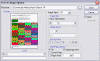
- Multi-Page TIFF Support Added
Multi-page TIFF File
Support added to both the Save as Image Dialog options and from the
SaveToTIFF() Method.
- Report Page Preview added to
Dialogs
Page Preview of report
pages was added to the Save To PDF, Print and Save as Image dialogs.
- Visual FoxPro 9 Support
The MERE_ReportListener class is
now available for use with the Mind's Eye Report Engine ActiveX control that
supports running Visual FoxPro FRX Reports using Visual FoxPro 9's
object-assisted report engine. Please use the latest version of the MERE
ActiveX control which has additional parameters in the AddText() Method to
support the new MERE ReportListener Class.
- Improved Text Search
The Text Search
capabilities have been improved to support Find Next and Find Previous. The
new text search is now located on a toolbar for easy access.

- PDFStream Method
The new PDFStream Method
returns a PDF Document as a String. Therefore, PDFStream can be used to send
a PDF document back to a web server without generating any files on disk.
This can also be used to store a PDF Document into a Memo Field in a table.
- Dynamic Report Object Rendering
Support in FRX Reports:
Eliminates the need for
placing Multiple Report Objects on reports and then having to use PRINT WHEN
Expressions to hide or display those objects depending on which Report
Object you want displayed.
Now you can place One Report Object onto your report and use a
Single Line Expression to modify properties at report runtime such as:
Font Style, Object Width, Fill Color, Pen Color, etc.:
(SAMPLE PDF)
Simple to use. Simply place a Dynamic Property Expression Directive in the
COMMENT of a Report Object in the VFP RW to be Evaluated at Render Time when
using the Mind's Eye Report Engine.
Example 1:
The following Dynamic Property Expression (DPE) sets the Font Color of a
Report Expression to RED when the AMT field is less than zero and to BLACK
when the AMT field is greater than equal to zero:
*:DFC:IIF(Amt<0,RGB(255,0,0),RGB(255,255,255))
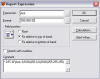
Screen Shot showing DPE in VFP RW COMMENT Field
Example 2:
The following DPE changes the Fill Color for a Report Object to a random
color using the RAND() function every time the object is rendered onto a
page:
*:DFC:RAND(0)*RGB(255,255,255)
Example 3:
The following DPE can be used to change the Width of a SHAPE Object to
simulate a bar graph based upon a TestScore by using a DPE that is an
expression that divides a TestScore by the TotalPossible and then multiplies
that ratio by the maximum number of inches you want the bar drawn onto the
report. (SAMPLE PDF)
*:DSW:(TestScore/TotalPossible)*4
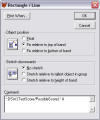
Screen Shot showing DPE in VFP RW COMMENT Field
- Enhanced Charting Support
- Turn 3-D Effects On/Off
- Turn Axis On/Off
- and more...
- PDF Security/Encryption
- EMAILAddAttachment Method to
support adding additional attachments to files sent using the SendMail
Method.
- EMAILAttachmentCount Property to
track the additional Files added to the EMAIl Attachment list using the
EMAILAddAttachmentFile Method.
- DisplayToolbarStyle Property
- DisplayUnitOfMeasure Property
(inches, cm, mm)
- Popup Menu over Toolbar allows
switching Toolbar Styles, Languages, and Unit of Measure
- PrintReport Method now supports
redirecting printer output to a File
- Toolbar bitmaps are now displayed
with proper transparency
Windows Clipboard Support
- Copy a Report Page in the
Report Preview directly to the Clipboard from the Popup Menu. This feature
allows you to quickly Copy any Report Page directly into other Office
Applications such as Microsoft Word, Microsoft Excel or Microsoft
Publisher with a couple of mouse clicks.
- Paste Objects from the
Clipboard onto a Report Page. This means that Word formatted text can now
be added directly to a VFP Report both Interactively by drawing a Bounding
Box or by calling the new AddFromClipboard() Method. Holding down the
SHIFT key while drawing a bounding box will maintain Aspect Ratio on the
object. Holding down the CTRL key while drawing a bounding box will size
the object to fit in the bounding box. The screen shot above has Microsoft
Word text at the top then 2 Microsoft Visio diagrams in the middle, a
Microsoft Publisher page on the bottom left and a Microsoft Excel Chart
all drawn onto a single page from the clipboard. A simple COPY was done
after selecting objects in each of the applications and then a bounding
box was drawn to drop in the objects. Metafile objects placed onto the
report page are fully scaleable and can be zoomed to > 100,000%.
- Sample program
REPORTTOWORD.PRG included in the BETA Download to demonstrate using the
Clipboard to Export all of the pages in your report to a Microsoft Word
document.
Save Report Pages to
Bitmap, JPEG, Metafile, and PNG Images
- The ability to save a
Report Page as an Enhanced Metafile, JPEG, PNG or BITMAP Image. You can
even specify the maximum dimension of the Image Size in Pixels allowing
for the quick and easy creation of a Thumbnail representation of a
Report Page when creating JPEG, PNG and BITMAP Images.
Interactive Report
Annotation
- New buttons have been
added to the Toolbar which can be hidden which allows an end user to add
new pages and delete pages while in the Report Preview. This will allow
your end users to annotate reports as well as merge in other documents as
shown in the screen shot above.
Printing Enhancements to
Support Shrink To Fit and Paper Bin Assignments
- Printing reports now
supports Shrink To Fit. Now printed output can automatically be resized to
fit to the Printable Area of the page. This includes support for pages
that are defined larger than the currently selected page size. Therefore
an 11x17 can be printed onto an 8.5x11 piece of paper.
- Assign Paper Bins to each
page in a report. This provides the ability to print the first page of a
report to letterhead and all pages following to the default tray. The new
PaperBin Property is assignable for each and every page in the report.
NEW!
PDF Output now supports Barcodes Without Requiring Any Barcode Fonts!
(PDF Sample
Document)
The Mind's Eye Report Engine ActiveX Control makes it easy
create reports programmatically using Visual
FoxPro, Delphi or VB using the Mind's Eye Report Engine ActiveX control.
Additional support for running Visual FoxPro FRX Reports without modification is
handled via a Visual FoxPro Class Library included with the Mind's Eye Report
Engine Control. The Mind's Eye Report Engine makes it easy to create Charts and
Barcodes in a Report. It can supports saving reports to PDF without requiring any 3rd party PDF
printer drivers or tools. The Report Preview can ZOOM greater than
100,000%, and it handles PAGE X OF Y without making any extra passes on the
Report. It supports Multiple Page Sizes and/or Page Orientations in a
Single Report Preview which can be printed as a single
print job or saved as a single PDF document. Since the Visual FoxPro FRX Reports
can be ran without modification and loaded into the Report Engine using the
included Visual FoxPro Class Library, you can even extend it's capabilities to
add support such as Subreports and more. It's like having a desktop publishing
page layout tool that you can manipulate programmatically.
The Power of this tool is that you now have a Report Object that you can
manipulate at runtime and it is extremely fast.
- More Desktop Publishing like support for
your reports. The next release will support adding image objects such as
charts, drawings and formatted text from the Clipboard from other
applications such as Office, Visio or Publisher. This can be done
interactively in the Report Preview by drawing a bounding box or
programmatically using the new AddFromClipboard Method. This opens the
possibility for merging several different object types and items into a
single Report Preview for printing or saving to PDF.
- Paper Bin assignments for each and every
page. Each page can now be pulled from a different Paper Bin by setting the PaperBin Property on each page.
- Shrink To Fit printing so that all of the
information on a defined page will fit onto the currently selected printer
regardless of the printer's printable page area.
- Improvements to the processing and
handling of Visual FoxPro FRX Reporting.
- Barcodes implemented in the PDF Documents
without using any Barcode Fonts. The barcodes are drawn directly into the
document as shape elements.
- Charting improvements have been made so
that Multiple Data Series can now be added to a single chart.
- Royalty FREE Per Developer License
- Very FAST Save to PDF (DOES NOT REQUIRE
ANY OTHER 3rd PARTY PDF SOFTWARE)
- Email Reports with the click of a button
as a PDF attachment using SMTP built into the control or via MAPI if
installed or you can also call the SendMail Method in code.
-
Zoom from 10% to 100,000% via User
Control or Programmatically
-
Append Multiple Reports into a
Single Report Preview Window
-
Easily add Pages of different Size
and/or Orientation into a Single Report Preview
-
Easily specify the location and size
of your Report Preview Window with Parameters
-
Easily run Reports as a Top Level
Form
-
Easily place a Watermark on your
Report Pages by simply setting the WatermarkText and Watermark RotationAngle
Property. No more hacking the FRX to stretch a graphic trick required.
-
AddText(), AddShape(), AddLine(),
AddPicture(), AddChart(), AddReportField() Methods
-
Picture support includes BMP, JPG
and GIF Images
-
Turn the Toolbar On/Off via a
Property
-
Language localization into seven
languages by simply setting the LanguageIndexID Property
-
Enable, Disable or Hide various
Toolbar Buttons and Components
-
Print
All Pages,
Range of Pages and
Current Page without the Report Preview closing
-
Print
Even and Odd
Pages, Odd Pages Only or Even Pages Only
-
Print Multiple Pages Per Page
-
Print pages in Reverse Order for
outputting to Inkjets so the pages are ordered correctly in the stack
-
Print Multiple copies with or
without collation without specific printer support
-
Name Print Jobs by setting a
Property
-
No need to hide the Printing Window
that shows a cryptic FRX Name
-
Set the Caption of the Printing
dialog box to your choosing
-
Suppress the Printing dialog box
More Report Engine Information
Frequently Asked Questions
about the
Report Engine/Preview Control
|
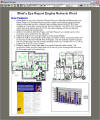

Downloads Page
Download
HTML Help File updated 02/19/2009
Download Mind's Eye Report
Engine LITE
Trial Demo
(Posted 05/19/2008)
Download Mind's Eye Report
Engine Trial Demo Pro and LITE
(Posted 06/08/2008)
Mind's
Eye Report Engine Test Form
(Posted 02/16/2009)
Code Samples
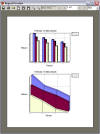
Add Charts to Reports
|