CTRL+ALT+DEL, RESET or Sledgehammer?
Have you seen the video clip of the guy who slaps his monitor on the side a couple of times, then pounds his keyboard with his fist and then eventually whacks his monitor off his desk sending it crashing to the floor? If you use a PC daily, you may have felt the urge to do the same to yours as well at some point in time. It’s extremely frustrating to have your system lock up on you after typing in lines and lines of code or an important document and you haven’t saved your work yet? It happens most when you’re trying to meet a deadline. Well before you press that RESET button or worse yet, turning your PC off, I’d like to offer a few suggestions that may save you from losing all of your work on occasion.
PC’s lock up for a variety of reasons: buggy software, memory allocation problems, conflicting versions of Dynamic Link Library (DLL) files, corrupted registry files, hardware conflicts, failing hardware components, over heating components, etc. Having worked with personal computers since 1982, I have seen more than my fair share of system lock ups and crashes. In a perfect world, PC’s would work like toasters. Plug them in and they work. However, we always want our software and hardware to do more. So that means added complexity and the push to get that new hardware and software to market faster and faster as well. This means less testing and more chances for bugs and compatibility issues. Since our chances of having a perfect PC are slim, we can take a look at some ways of reducing our hours of lost work.
In the early days of the PC, there were so few lines of code running that your PC never even had a chance to lock up. Early programs on the PC were relatively small and simple. They typically asked for a few pieces of data and either stored it on a floppy or cranked out some resulting totals. However, today you are more likely to have 5 to 20 applications all open at the same time on one PC. These applications can have several hundred thousand lines of complex code running, which dramatically increases the chances of a software bug occurring. However, software bugs are not always the cause of computer lock ups. Hardware can cause them too. System lock ups due to hardware failures are harder to diagnose. Recently we found a system was locking up due to a processor that was overheating. Replacing the processor solved the problem. I have also seen failing network cards cause systems to lock up. The network card was generating so many hardware interrupts that the operating system was spending all of its time responding to them that it didn’t get a chance to process any application threads. This made the PC appear to be locked up.
If you can move your mouse cursor, you may have a chance of saving some of your work when all seems to be lost. One quick test to determine whether or not your Windows 95, 98 or NT workstation is completely locked up is to bring up the Task Manager. To do this, press the CTRL+ALT+DEL keys all at the same time. IMPORTANT NOTE: Only press all 3 keys at the same time once and only once! If you press them more than once, you will reboot your Windows 95 or 98 system. After pressing all 3 keys together, you should now see the following screen on your PC:
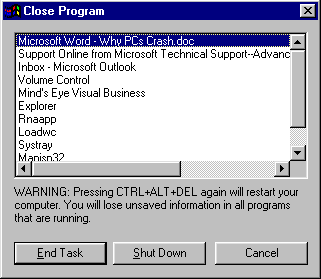
This is the Windows Task Manager. The Task Manager displays all of the applications that are currently running (or not running) on your system. The Windows Task Manager provides you with a way of shutting down a runaway application or an application that is no longer responding. The Task Manager displays the (application not responding) message next to a program that is no longer responding to Windows messages. You can click on the application that is not responding and then click on the End Task button. This should shut down the unresponsive application and allow you to save your work in your other applications before restarting your system. However, do not expect unresponsive programs to always close immediately. Sometimes it may take a minute or two before Windows can wrestle back control of the unresponsive program to close it down. So be patient. If nothing seems to have happened after you clicked End Task, try bringing up the Task Manager again and try the End Task routine again on the application. If Windows can close the program, it will go away. However, sometimes you may get another window informing you that the program is not responding and you can press the End Task button to close it immediately or press the Cancel button to wait for the program to respond. Typically you will want to click on the End Task button.
This is not a foolproof method of saving lost work. You will lose any unsaved work in applications that you close by using the End Task button. Windows also may not fully respond and you may end up having to click on the Shutdown button or press CTRL+ALT+DEL to reboot your system if all else fails. Shutting down is always better than rebooting. However, sometimes none of the steps explained above will even work and all you can do is press the RESET button or turn off the PC. But remember, only press the RESET button or turn your system off as a last resort! By the way Windows 98 is less prone to lock ups than Windows 95 but as seen on TV, it’s not perfect yet!